IThink is a courier service aggregator. This means that it has delivery partners that deliver the company products for companies that sign up with IThink courier. It provides logistical solutions to companies. It looks after the delivery of products aspect in companies. IThink is widely used because it is efficient, affordable and also has a great support team. Another aspect that it provides is tracking shipments plus an A.I based courier recommendation tool. Due to all these facilities, IThink is quickly growing as a courier aggregator company.
IThink provides all these services at a fee. The fee is charged on each order delivery based on its weight, location and rate applicable. But since companies conduct many transactions and dispatch many shipments every day it gets really tough to verify if the fee charged on each order is right.
Hence here Cointab’s reconciliation software would be useful. It helps reconcile the fees charged by the courier aggregator like IThink. It does this by checking the invoice provided by them and verifying if the zone, weight and rate applied for billing is right. Cointab also produces an output of the necessary information after the calculation of the charges itself.
Required Reports for IThink Invoice Verification Process
Pin Zone Report
Here all the locations of the order deliveries through the pin codes are recorded
SKU Report
Here the weight, dimensions and volumetric weight are recorded.
Rate Card
The rates applicable on orders and the time period they are valid till are shown here.
IThink Invoice
Here the fee amount charged and the zone, weight and rate used for billing are recorded.
Invoice Verification
Initially, the software verifies the rate, zone and weight applied for billing in the IThink courier invoice. The software verifies each aspect separately as if the wrong rate, zone or weight applied leads to a big difference in the fee charged. After this, the software calculates the final amount charged and checks if it is right or wrong and if it is then which aspect causes overcharging.
Weight
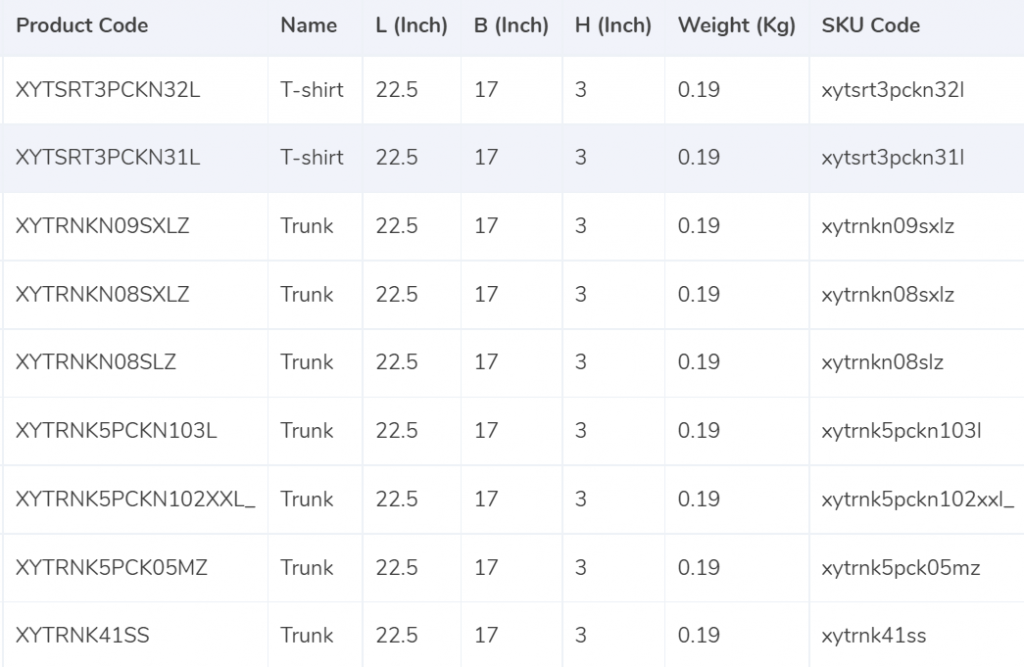
- When dimensions are not given then the “weight (kg)” is taken as the expected weight of the product.
- When the dimensions are given then the “Length x Width x Height” formula is used to calculate the volumetric weight.
- Then to arrive at the final weight the value reached is divided by 5000
- Then to get the final slab the final weight is rounded off.
Zone
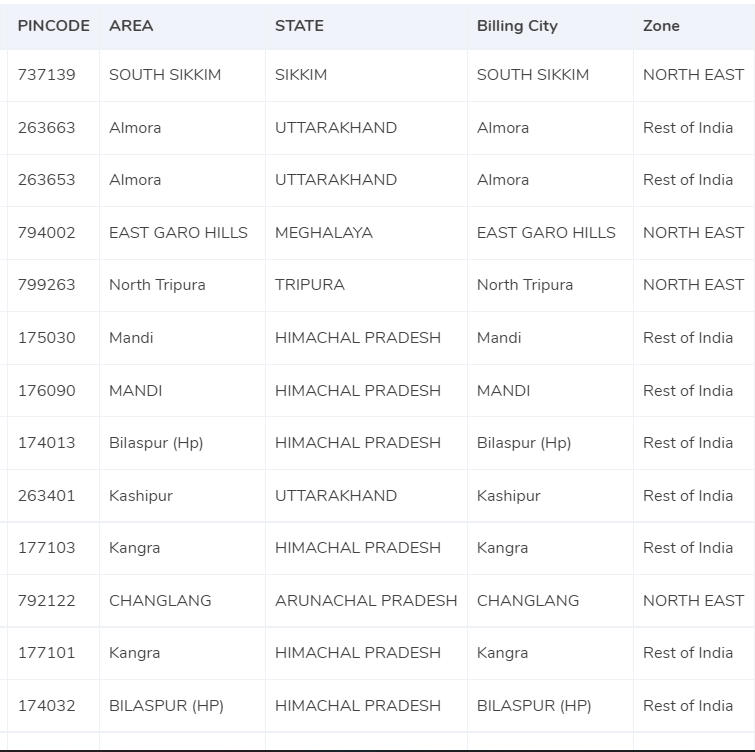
- The zone is determined using the Pincode of the delivery location.
- The zone is classified as local, regional, metropolitan, national etc.
Rate Card
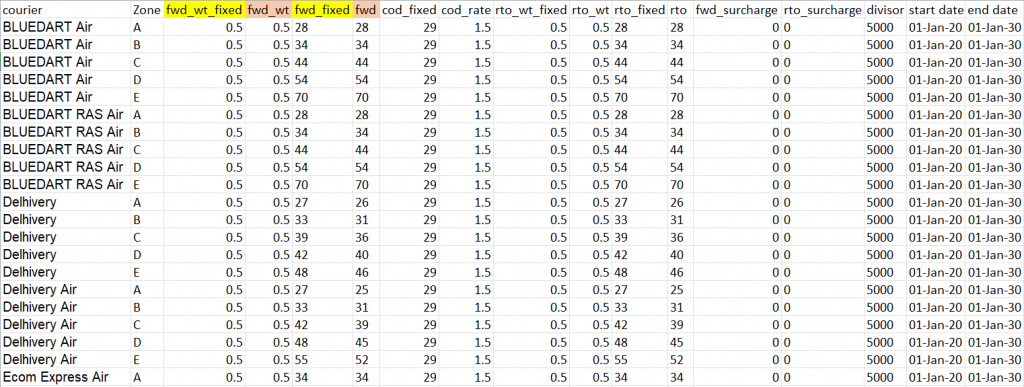
- In the rate card all the rates applicable on orders are given
- The rates on orders are charged based on the zone and weight are as shown in the rate card.
- Hence for that reason, the “courier”, “zone” and “fwd_wt_fixed” columns are verified by our software against the invoice.
- The order delivery date should also fall in between the start and end date as the rates are applicable for those dates. This is also verified by our software.
Charges
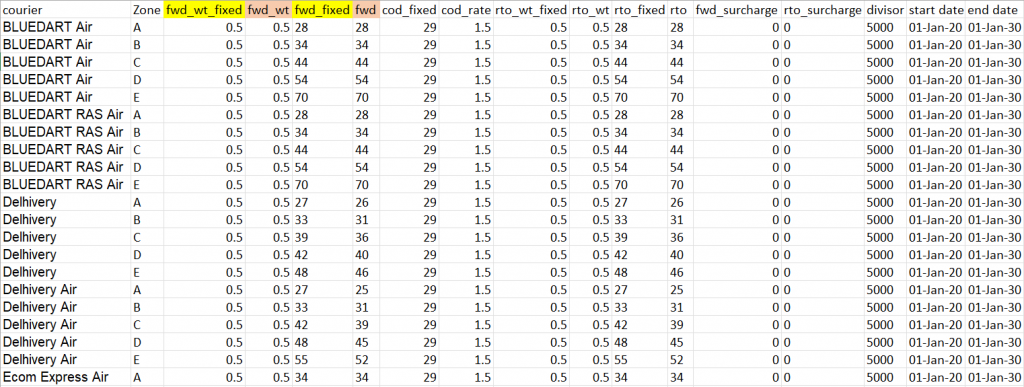
Expected Forward Charges:
After the calculation of the final slab, it is compared with the rate card. When the final slab weight is below or equal to the weight limit mentioned in “fwd_wt_fixed” which in turn is equal to the “fwd_wt” then the rate charged is as shown in the “fwd_fixed” column. When the weight of the product is more than that, then the rate charged is as shown in the “fwd” column. The formula to get the expected forward charge is given below.
Expected_fwd_chg = fwd_fixed + (extra_weight) x fwd
Expected RTO charges:
Once the final slab is calculated it is compared with the rate card. So if the final slab is less than or equal to the weight given in the “rto_wt_fixed” column which in turn is equal to the “fwd_wt” column. Then the rate charged is as given in the “rto_fixed” column. But if the weight is more than that then the rate charged is as shown in the “rto”. The formula to get the expected RTO charge is given below.
Expected_rto_chg = rto_fixed + (extra_weight) x rto
Expected COD Charges:
To calculate the COD charges the “cod_fixed” or “cod_rate” % of the price is used. Out of both of these, the one with the higher amount is used as the expected COD charge.
Expected GST:
GST % is charged on the sum of the expected forward charge, the expected RTO charge and the expected COD charges.
Expected Final Amount:
All the charges calculated above are added to arrive at the expected final amount.
Result
Once the expected charges, zone, weight and rates are calculated by the software. The values arrived are used by our software to verify the respective amounts with their counterparts in the Invoice issued by ithink. Once the software does that it produces an output displaying the amounts, correctly charged, undercharged or overcharged.
Order Management System, Zone
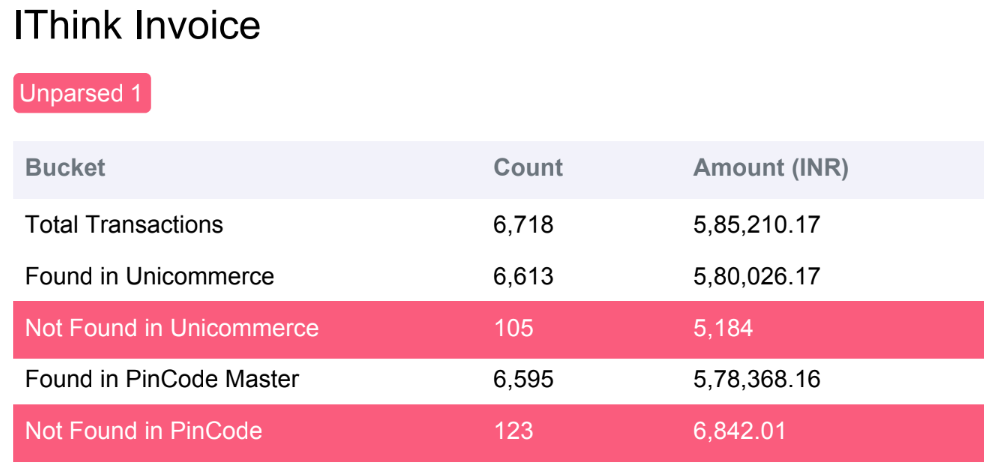
Order Management System
Found in Unicommerce
Here the orders are found in the OMS report and in the Ithink Invoice. Since these orders are present in the OMS report the weight of these orders can be verified by the software.
Not Found in Unicommerce
These are the orders found in the IThink invoice but not in the OMS report. Because these orders are not there in the OMS report the weight of these orders cannot be verified by the software.
Zone
Found in Pincode Master
Since these orders are present in the Pincode master report, the zones of these orders can be verified by the software.
Not Found in Pincode Master
These orders are not found in the Pincode master report and due to that these cannot be verified by the software.
Invoice Verification using OMS – IThink
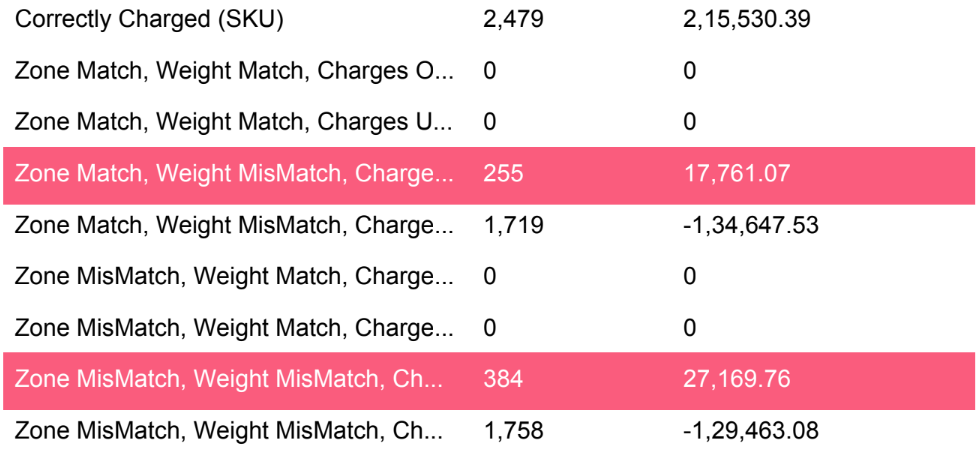
Correctly Charged (SKU)
Here the software verifies the zone, weight and rate applied. It is seen that all of them are right and hence the amount charged is also correct.
Zone Match Weight Match – Overcharged
Here the software verifies the zone, weight and rate and it is seen that the rate applied is incorrect. Due to this, the amount charged is more than the amount supposed to be charged.
Zone Match Weight Match – Undercharged
The software verifies the zone, weight, and rate and it is seen that the rate applied is incorrect. Due to this, the amount charged is lesser than the amount supposed to be charged.
Zone Match Weight Mismatch – Overcharged
The software verifies the necessary elements which are rate, zone and weight. After which it is observed the weight applied is incorrect which causes the amount charged to be higher than the required amount.
Zone Match Weight Mismatch – Undercharged
Here the software verifies the necessary elements which are rate, zone and weight. Then it is observed that the weight applied is incorrect which causes the amount charged to be lesser than required.
Zone Mismatch Weight Match – Overcharged
The rate, zone and weight are verified by the software and it is found that the zone and weight applied are incorrect. So, this leads to an overcharge.
Zone Mismatch Weight Match – Undercharged
The rate, zone and weight are verified by the software and it is found that the zone and weight applied are incorrect. So, this leads to an undercharge.
Invoice Verification using weight given by IThink
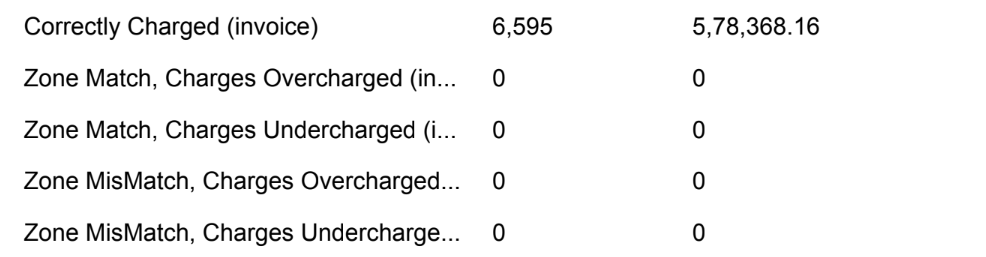
Correctly Charged (invoice)
The weight given by IThink is used. After completing verification, the zone and rate match hence the amount charged is also correct.
Zone Match – Overcharged
The weight given by IThink is used for verification. Here the zone applied is right but the rate is wrong hence amount is overcharged.
Zone Match – Undercharged
The weight given by IThink is used for verification. Here the zone applied is right but the rate is wrong hence amount is undercharged.
Zone Mismatch – Overcharged
The weight given in the IThink invoice is used while the zone and rate get verified by the software. It is seen that the zone applied is incorrect which causes an overcharge.
Zone Mismatch – Undercharged
The weight is IThink invoice is used while the zone and rate get verified by the software. It is seen that the zone applied is incorrect which causes an undercharge.
The above-given output is produced by Cointab after the verification is done. It checks the weight, rate and zone and displays if any of these elements applied for billing are wrong. And if it is, the system then shows which one and by how much it is undercharged or overcharged.
So as you can see companies do not have to do this verification process themselves. They can save time and funds by opting for Cointab to do the verification for them.
Click on the link below to view more from iThink
iThink Courier COD Amount Verification
Click on the links below to view other Courier Charges Invoice Verification
Get Started with Cointab!
Recent Posts
- Optimize Orion ERP: Seamless Reconciliation with Cointab
- Perfecting Tally ERP Reconciliation with Cointab’s Cutting-Edge Solutions
- Infor CloudSuite ERP: Streamlined Solution Through Automated Reconciliation
- IPS ERP Reconciliation: Redefining Seamless Financial Harmony
- Unlocking Excellence: A Dive into Epicor Eclipse ERP Reconciliation